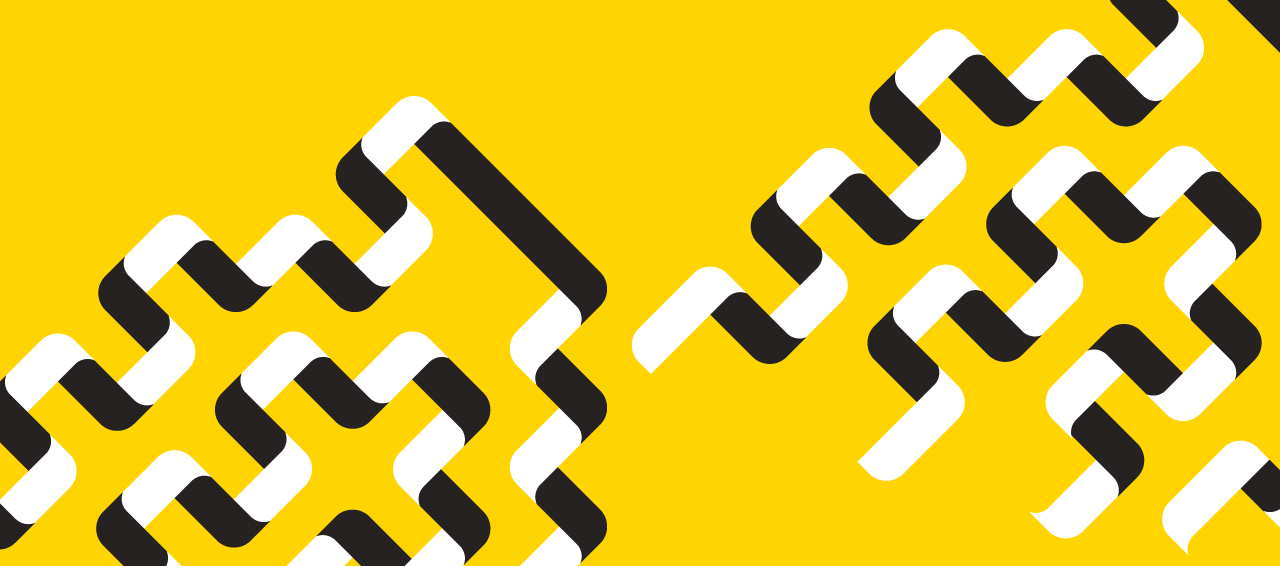News
» Go to news mainBrightspace Quick Tips
Use the тView as a Studentт function in your profile to check the course from a student perspective.
If you are using тdraftт mode or selective release on any content within your course, it is good practice to use the тView as a Studentт function to make sure what you think students are seeing is correct. To access, use the dropdown next to your name in the top right hand corner. Click on View as a Student. Donтt forget to switch back to instructor mode when you are done.
Note: The View as a Student mode does not work for assessment tools. If you want to test assessment tools as a student, you will need to have a student account created and added to your course.
The Brightspace User Interface Legend ( ) will help you find your profile.
Recent News
- Class of т75 Gifts Herb Garden Iron Arch
- е§ЦЗРЖЕМКН and FAFU sign letter of intent to expand 4+0 joint college with new Bioveterinary Science program
- Flu & Covid Vaccines still available
- Holiday office closures
- Accommodated Exams
- DPMG Holiday Party
- Legacy Award for Staff Excellence
- Aggies Run Club